 button to recall the previous
list. You may also press the Clear button to start
over from scratch.
button to recall the previous
list. You may also press the Clear button to start
over from scratch.The Search view interfaces with SiteSurfer's search engine, the primary function of the program. The Search view has many powerful features to conduct different kinds of queries, but at the same time the uniform interface is easy to use.
In the simplest case, you enter a few words in the text field, press the Search button, and SiteSurfer will immediately present a list of documents that contain any or all of those words. Like the Site Index view, the results list may be configured to display fields such as title, size, address, and last modified date. The Search view also adds a "Rank" column that shows a color-keyed numeric ranking of each found document. The best matching document will have a rank of 100, and other documents will have decreasing ranks according to how well they match the search criteria.
As shown in the screen snapshot below, the Search view can search multiple text fields at the same time, depending on the options that were set in the Builder. For instance, a query could be targeted to search both the text and the title of a document. Other fields include the AUTHOR, DESCRIPTION, ABSTRACT, and KEYWORDS meta tags, as well as the documents' sizes and last modified dates. Multiple criteria may also be grouped together to form complex queries with the Graphical Query Builder dialog.
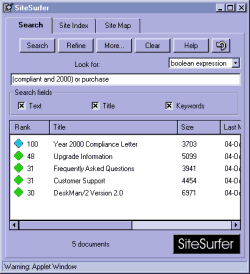
When SiteSurfer finds some documents matching the search criteria, they are presented in the results list. By selecting any line in the list, the referenced page will be automatically loaded in the web browser. Also like the Index view, the list can be sorted by column by clicking on the buttons at the head of each column.
A query can be constrained to the present list of documents by pressing the
Refine button instead of the
Search button. By doing so, you can gradually narrow
a large list of found documents to a smaller, more relevant list. At any time
you may press the  button to recall the previous
list. You may also press the Clear button to start
over from scratch.
button to recall the previous
list. You may also press the Clear button to start
over from scratch.
SiteSurfer translates all text queries to lowercase, so the searches are case-insensitive.
There are up to 5 ways of composing a textual query with SiteSurfer:
Enter as many words as you can think of that relate to the topic you wish to find. SiteSurfer will retrieve as many documents as it can that match at least one of the words. This is the simplest, yet most useful way of searching for text. By adding more words, you make the query more descriptive, so SiteSurfer is more likely to find what you are looking for. SiteSurfer uses a sophisticated ranking mechanism to give the best matches a higher weight, so they will be at the top of the list.
This is like the some words method, except it requires that the text stream matches all of the words entered. If more than one document matches the query, SiteSurfer will weight them based on the relative importance of each term in each document. For instance, a small document matching all words is likely a better candidate than a large document, since the concept of the query relates more to the smaller document.
This method can be extremely powerful in a larger document collection. Like the some words method, it tries to match as many query words as possible. Next, SiteSurfer examines the top ranking documents it has found and extracts important descriptive terms from each. It then does another search including these new terms, again employing sophisticated statistical ranking. It is thus possible to find documents related to your query, yet having none of the entered words! It will also improve the ranking order for documents matching only a few of the entered words.
If this method is available, SiteSurfer will attempt to find documents where the entered words are within a few places of each other in the text stream. Only those documents that match this criteria will be returned.
This option is available for users accustomed to entering boolean queries. SiteSurfer fully supports boolean logic with the following boolean terms: AND, OR, NOT, AND NOT, and NEAR. Boolean queries can be nested using parentheses ( ). Lastly, you can explicitly include or exclude terms using the plus sign + and minus sign - prefix operators. Examples:
The Graphical Query Builder lets you compose complex queries that describe very precisely what you're looking for. Any field that was select for indexing in SiteSurfer Builder will be selectable in the drop-down list under the Add query parameter heading. After you select the field, the other list will present several ways of searching that particular field, depending on the options you set in SiteSurfer Builder. For instance, if you select "Text" in the field list, the available operations may include "some words," "all words," "boolean expression," "proximity," or "concept." These operations are described in the section on Text Queries above. Similarly, picking the "Last Modified" field will set the available operations to "equal to", "after", "before", and "between."
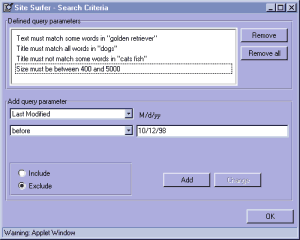
After selecting the field and operation, you must enter the query, which could
be several words, a number, or a date, depending on the field type. Choose
whether to Include or Exclude this query using the same-named radio buttons, and
then press the  button to add
the query to the query list. Every item in the query list, under the
Defined query parameters heading, is AND-ed together. In other
words, a found document must match every item in the list.
button to add
the query to the query list. Every item in the query list, under the
Defined query parameters heading, is AND-ed together. In other
words, a found document must match every item in the list.
There are four ways of searching for the last-modifed date of documents. Each involves entering numeric representation of the date, according to the locale you are using on the computer. For instance, 09/05/1998 would mean September 5, 1998 in the United States and May 9, 1998 in most European countries.
The document must have been last changed on the given date.
The document must have been last changed after the given date.
The document must have been last changed before the given date.
The document must have been last changed between the two given dates, exclusive.
Like date queries, there are four ways of searching for the sizes of documents:
The document must have the exact same size as the entered value.
The document must be larger than the entered value.
The document must smaller than the entered value.
The document's size must be between the two entered values, exclusive.
This type of query returns all documents that link to or from a given URL address within a site. The entered address and all documents that may be returned by SiteSurfer must be present on the site and indexed using SiteSurfer Builder with the Site Map option turned on. Furthermore, the address must match exactly the address stored in SiteSurfer's index.
Rather than type the address, SiteSurfer has a nifty shortcut for finding the address of any page. First go to the Site Map, Site Index, or Search view, and select any document shown in any such list. Next, press the Ctrl-L key combination to copy the address for that page to SiteSurfer's private clipboard. Go back to the Search Criteria dialog and paste the address into the entry field again with the Cntrl-L key combination.
Note: Due to applet security restrictions, SiteSurfer cannot initiate access to the computer's main clipboard, so it uses a private clipboard with the Cntrl-L keys instead. You can still use your normal clipboard hotkeys (Ctrl-V or Ctrl-Ins) to paste into SiteSurfer.More information on the SiteSurfer applet's various views can be found in Running the SiteSurfer Applet.